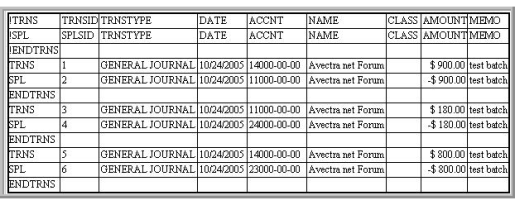
The purpose of this document is to provide detailed specifications for the baseline integration to QuickBooks accounting software. It is assumed that the client already knows how to use the import/export functions of the QuickBooks accounting software.
This document only describes netFORUM baseline integration. Any file layout other than what is described in this document will be considered as customization to the netFORUM baseline functionality.
Please note that there are two system options in netFORUM with regard to Quickbooks, because the file layout is different:
The content of this page refers to the Quickbooks option.
A batch can not be exported unless the batch is *closed*. Once the batch is closed, the image for "post batch" will be enabled for the client to click.
The export file is created when a batch in netFORUM is "posted".
The file name is a hyperlink and can be saved to the desktop or wherever the destination may be.
Since QuickBooks Software recognizes and compatible only with .IIF format for importing data into QuickBooks; the integration file 'Must' and needs to be saved as type:'Text (Tab delimited)' with an .IIF extension to the filename.
Set up the integration parameters (BatchExportFormat to choose QuickBooks and BatchExportMethod to choose Summary or Detail) in netFORUM system option area.
The BatchExportMethod system option can be configured by the user to allow netFORUM to generate the file by "Summary" or "Detail".
netFORUM will sub-total the transactions amount for transactions that hit the same general ledger account.
For example, if there are 2 entries that hit debit A/R account for $50 and $100 each, netFORUM will only write 1 row in the output file to debit A/R for a total of $150.
netFORUM will not sub-total transactions. It will write every single detail transaction that hits the general ledger.
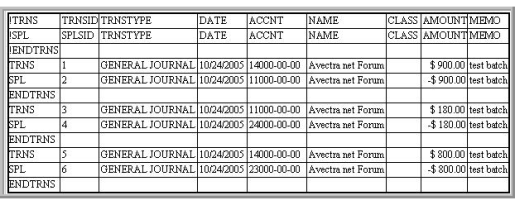
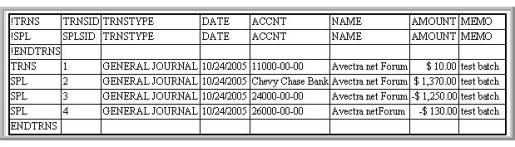
The first three rows are header information for the file.
Column 1: Column indicator (TRNS line indicates the beginning of the transaction; SPL lines indicate the distributions for TRNS).Column 2: Sequential countColumn 3: GENERAL JOURNAL (fixed text)Column 4: netFORUM batch date Column 5:netFORUM G/L accountColumn 6: Avectra.netFORUM (fixed text)Column 7: netFORUM Baseline Project code (If project codes are not used this column will be blank "only available in detail)Column 8: $ amount (positive for debit and negative for credit)Column 9: netFORUM batch name
The following system options must be modified to integrate QuickBooks: